Frequently Asked Questions
Presenter Integration
- How do my users sign in from my integration page?
- How can my users sign out from my integration page?
- When auto-starting a share session, why are my presenters using Firefox and Safari being shown a dialog to confirm starting a share session? Can I disable the dialog?
- How can I show content on my integration page while the share session is active?
- How can I hide content on my integration page while the share session is active to make the page less busy?
Viewer Integration
Features
Customizations
Development
- Can I test my integration locally using localhost or an IP address as the hostname?
- I started a share session from the presenter integration preview page, but my viewers on my website are not automatically joining the share session. Why not?
Troubleshooting
- What hostnames do I need to whitelist in my company's firewall for the integration to work?
- Why is the integration script not loading on my website?
Presenter Integration
How do my users sign in from my integration page?
Users can sign in from your presenter integration page by clicking on the session launcher in the bottom-right corner of the page. Clicking on the session launcher will show a login box that your users can use to sign in using their Screenleap account credentials.
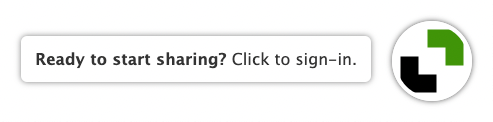
Please note that if you are using the company integration, only users who are part of your company will be able to sign in from your integration page. Screenleap accounts that are not associated with your company account will not be able to sign in from your integration page.
How can my users sign out from my integration page?
Once logged in, your users can sign out by double-clicking on the session launcher in the bottom-right corner of the page and then confirming that they want to sign out.
When auto-starting a share session, why are my presenters using Firefox and Safari being shown a dialog to confirm starting a share session? Can I disable the dialog?
If you have enabled auto-starting a share session on loading of your integration page, the dialog that is shown to presenters using Firefox and Safari is required to be shown because Firefox and Safari currently require a user action to initiate sharing of their screens. There is currently no way around this requirement.
How can I show content on my integration page while the share session is active?
The presenter controls for the presenter is overlaid over the integration page once a user has started a share
session. You can show additional content on the integration page when a share session is active by adding the
screenleap-show-when-sharing CSS class to the HTML elements that you would like to be shown. You should
add a style to for the CSS class with the display attribute set to none. The
shown elements will be hidden again once the share session ends.
How can I hide content on my integration page while the share session is active to make the page less busy?
The presenter controls for the presenter is overlaid over the integration page once a user has started a share
session. You can hide content on the integration page when a share session is active by adding the
screenleap-hide-when-sharing CSS class to the HTML elements that you would like to be hidden. The
hidden elements will be shown again once the share session ends.
Viewer Integration
I need to embed the viewer integration page in an iframe. How do I make sure that the integration continues to work?
Although it is not recommended to embed your viewer integration in an iframe, it may be sometimes necessary for your
specific integration. If you need to embed your viewer integration page in an iframe, please be sure to add the allow attribute
to your iframe element so that video conferencing, audio conferencing, and full-screen mode work correctly:
<iframe allow="camera;microphone;fullscreen" src="[YOUR INTEGRATION PAGE URL]"></iframe>
Features
Is presenter swap supported?
Yes, presenter swap is supported for integration shares if you enable collaboration mode.
Customizations
Can I create my own buttons/links for starting a share session?
Yes, you can start a share session from your own buttons/links by making the JavaScript call screenleap.startSharing().
Development
Can I test my integration locally using localhost or an IP address as the hostname?
Yes, it is possible to test your integration locally from a URL with a hostname of localhost or an IP address
(such as https://127.0.0.1), but you will need to make sure you use the secure protocol in the URL (https://).
Most browsers will warn you that the connection is not private, but will allow you to override the warning and proceed to the URL. Once you override the warning and proceed to your local integration URL, you will be able to test your integration locally.
I started a share session from the presenter integration preview page, but my viewers on my website are not automatically joining the share session. Why not?
A share session started from the presenter integration preview page can only be joined by using the viewer integration preview page. Likewise, a share session started by a user from your integration on your website can only be joined by users who are on your viewer integration page on your website. A share session started from the presenter integration preview page will not be viewable by users on your viewer integration page on your website and vice-versa.
Troubleshooting
What hostnames do I need to whitelist in my company's firewall for the integration to work?
You need to whitelist the screenleap.com domain name (https://*.screenleap.com) and the https://d2e4kn0wu3avrd.cloudfront.net hostname.
Why is the integration script not loading on my website?
If the integration script is not loading on your website, you should check to see if your website has a Content Security Policy configured for the page that is blocking the loading of the integration script. If you open the Network panel in your development console, you may see something like "blocked:csp" for the status for the attempt to load the screenleap.js file. Alternatively, if you open the Console panel, you may see a message like "Refused to load the script 'https://integration.screenleap.com/screenleap.js' because it violates the following Content Security Policy directive".
The Content Security Policy for a web page can be specified in the page request's response headers using the
Content-Security-Policy header. It can also be set by including a meta
tag in your page's HTML.
If you want to set your Content Security Policy via the Content-Security-Policy HTTP header, then you will
need to update your web server to return the following response header for the web page you are integrating with:
Content-Security-Policy: script-src 'self' 'unsafe-inline' https://integration.screenleap.com https://d2e4kn0wu3avrd.cloudfront.net;If you want to set your Content Security Policy via the meta tag, then you should include the following
in the head tag in your page's HTML:
<meta http-equiv="Content-Security-Policy" content="script-src 'self' 'unsafe-inline' https://integration.screenleap.com https://d2e4kn0wu3avrd.cloudfront.net;">Please not that if you are setting the page's Content Security Policy using the meta tag, you will
want to check to make sure that your page is not also returning a Content-Security-Policy header
that is more restrictive than the policy specified in your meta tag as the meta tag is
not allowed to relax the Content Security Policy specified in the Content-Security-Policy header.
Learn more about Content Security Policy.
